I had never had the change of using source control for database development before I started working on my current project. I have used TFS and Subversion for SSAS, SSRS and SSIS projects in the past. Since it is very difficult to edit manually the rdl, dtsx and SSAS-related files, TFS/Subversion took the role of a glorified storage location with some version control capabilities.
With SSDT we can now enjoy the full set of capabilities of a source control system. This is by far the most compelling reason for me to use SSDT. Sure, there are other very very nice features which make SSDT way better IDE than the plain old Sql Server Management Studio so many SQL Server developers use: top 3 would be dependency/reference checking, better IntelliSense and schema compare (which I used to do with RedGate’s SQL Schema Compare in the past). But, source control is not just about convenience – it makes you and your team more productive and reduces stress levels (yeah, it does!). T-SQL is much like application code – it’s easy to modify by a developer, it’s readable and merge-able. So, it is a prime candidate for being managed using a source control system.
SSDT is free. There are absolutely no drawbacks to using it in a team db development environment and I would strongly encourage anyone who has not tried it to do so. The initial investment in learning how to use it will pay off handsomely in the longer term. Things like _old suffixes to tables and stored procedures become unnecessary, we don’t have to worry about deleting a piece of code and then losing it forever, daily backups for the purpose of not losing code, and in fact – we stop worrying about losing code in general. It will be there forever and we can track its progress (we can also see who breaks it). I’m sure most db developers would be well aware of the benefits of source control, but looking back, my projects always went ahead without using SSDT because the perceived complexity of using SSDT outweighed the potential benefits.
It is not hard. All you do is create a db project and start adding code. That’s in the form of .sql CREATE scripts. And that’s about it. Your project is configured to deploy to a SQL Server instance. When you build the solution, the output is a dacpac. When you deploy it to an instance the dacpac gets compared to what is already there and an incremental update is applied to the target environment. If you add a non-nullable column to a table which already has some data in it you will get a deployment failure. But try doing it on a live db – you’ll get the same issue, right? And since you are in SSDT if you change the name of a table you’ll get errors on all objects referencing it (like stored procedures) and your solution won’t build. Therefore, using SSDT prevents you from breaking your solution’s consistency. You can also refactor code – a right click on a function/stored proc reference allows you to change its name across the whole solution. All this plus source control. Still not convinced? Well, you may need to go through a few more db development projects (especially in a team environment), get pissed off with your teammates, lose some code, spend a few hours chasing code references to realise how important and empowering SSDT can be.
If your whole team is not on the same page, you can use SSDT solo. Import the db in SSDT and off you go – now you can tell everyone how they break your project all the time with changes which are not properly propagated across the solution. You can also import all new changes applied to the live db through the handy schema compare (SQL toolbar item). Just compare the live db to your project and it will show you all new objects, as well as all changes to existing objects in your solution. Applying these will effectively synchronise your solution with the new stuff other developers apply to the live db.
But don’t just take my word for it – download SSDT for free from: http://msdn.microsoft.com/en-gb/data/hh297027 and give it a good go before you decide that you are too old for it!
Oh, and if you do think it’s too much to handle, or if you would like to get your SSDT techniques honed a little and you live in London I’d recommend either coming to work on my current project, or letting you boss know of how great SSDT is, and how he/she can empower your team and splash a little on:
http://www.technitrain.com/coursedetail.php?c=28&trackingcode=CWB
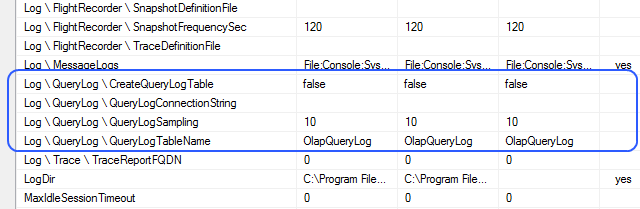
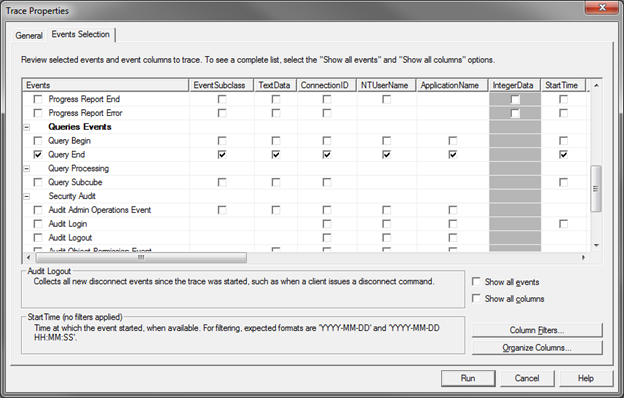

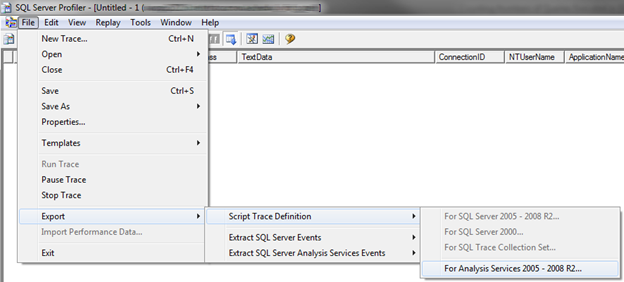






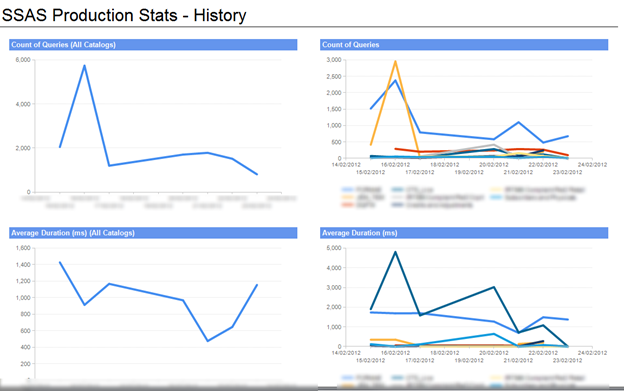










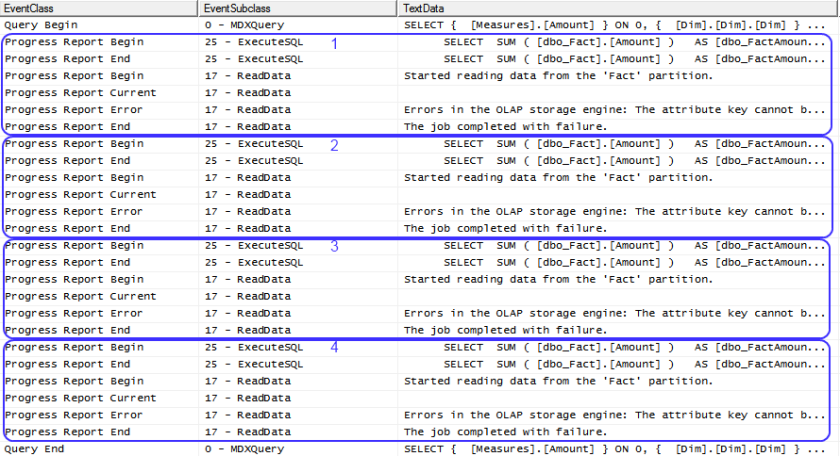

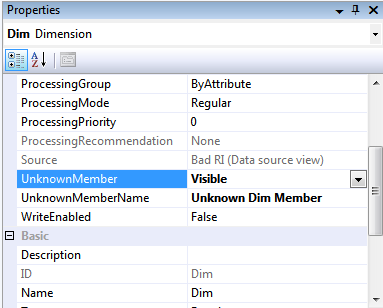



You must be logged in to post a comment.